Commons:PetScan/Generate list of Commons files
Jump to navigation
Jump to search
| A step-by-step guide on retrieving a list of Commons file names using the PetScan tool | |
|---|---|
| First of all, launch the PetScan tool! | |

|
You will start the tool inside the first tab ('Categories').
|

|
Go to the next tab in the tool ('Page properties').
|

|
If you like, you can now already click on the 'Do it!' button to verify that you are indeed retrieving the right file names. |

|
In some cases, it is convenient to retrieve the file names as plain text, or in another format. You can adjust that in the last PetScan tab ('Output').
|
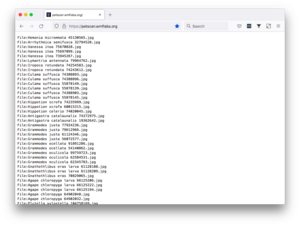
|
If you chose 'Plain text' as output format, you will get a list of file names in plain text. If you want full URLs – for example so that you can open many of these files at once in new tabs using drag and drop – you need to use the search and replace function of a text editor like Visual Studio Code to prepend https://commons.wikimedia.org/wiki/ before File:. The line-breaks may also need to be replaced and spaces need to be replaced with _.
|
The following link gives you the above-shown example, with HTML output: https://petscan.wmflabs.org/?psid=22129478